From its very beginnings, Microsoft has been creating devices and software to help users accomplish their goals. This is one reason why their solutions are so commonly found in businesses. Today, we wanted to focus on just one, OneDrive, and highlight some of its features that any business could find useful.
For context, it helps to know that Microsoft OneDrive is a cloud storage platform that just about any business could make use of, regardless of its size. After all, any size of business will have to remain organized.
Speaking of which, our first tip covers how OneDrive can make this organization super convenient for you.
OneDrive Files On-Demand
Files On-Demand gives your users the ability to effectively link their File Explorer to OneDrive, which enables them to work with files found in your OneDrive without downloading all of them to their device. Not only does this save real estate in the device’s storage, it allows work to continue offline through a simple proactive switch in a particular file’s settings.
Known Folder Move
OneDrive can also work as a simple backup option, although it certainly should not replace a comprehensive plan. Regardless, Known Folder Move allows users to have the contents of certain folders automatically synchronize with their OneDrive storage. This can be set up during the initial installation of OneDrive, or at any time you have need for it.
Integration with Microsoft Outlook
Consider what typically happens when you try to share some kind of Office document as an email attachment for someone to work on: you aren’t sending them access to your file, you’re simply sending them their own copy. OneDrive fixes that by enabling a user to share their files as though they were attachments, editing the permissions provided on the fly. As a result, the actual file is being collaborated on, really allowing work to be done.
What has been your experience using OneDrive? Share your impressions, as well as any other questions we can help with, in the comments!