With its all-purpose functionality really coming to the forefront in the office, your Internet browser is likely one of your most used computer programs. Considering that so much of your time is spent using the Internet, we thought it would make sense to share a few shortcuts to make it more efficient for you.
If you want to try them out as you read along, make sure you open a new browser window… we don’t want you leaving this page before you read all of them!
Jump to Address Bar: Ctrl+L
Let’s say that it’s the beginning of your day, so you are checking your email for the first time. Afterwards, you know that you need to go to a particular website. Windows offers a quick shortcut that selects and clears the address bar so you don’t have to even stop typing before you move along. To make the jump, simply press Ctrl+L.
Quickly Add the Dot Com: Ctrl+Enter
Let’s use an easy example for this one, like the official website of the 1996 movie Space Jam. Visiting this website is as easy as typing in “www-dot-spacejam-dot-com,” but this shortcut allows you to just type in “spacejam” instead. Pressing Ctrl+Enter will automatically add the “www-dot” and “dot-com” in for you.
Open a Search in a New Tab: Alt+Enter
Of course, a lot of searches come about as something else is being done online, and that something isn’t always something you can navigate away from. If you’re trying to open a new website up or perform a search in a new tab, pressing Alt+Enter rather than just the latter will open what you typed in a new tab.
These two shortcuts also work together, so pressing Ctrl+Alt+Enter after typing “spacejam” would add the missing domain information and navigate to it in a new tab.
Open Clear Browsing Data: Ctrl+Shift+Delete
Finally, when you’re all done browsing the Space Jam website (or whatever else you may have used these tips to do), you can more conveniently open your option to clear your browsing data. Pressing Ctrl+Shift+Delete will bring you to the requisite screen for you to press the button.
Before you navigate away from this page, make sure you subscribe to our blog for more useful tips and time-saving best practices!